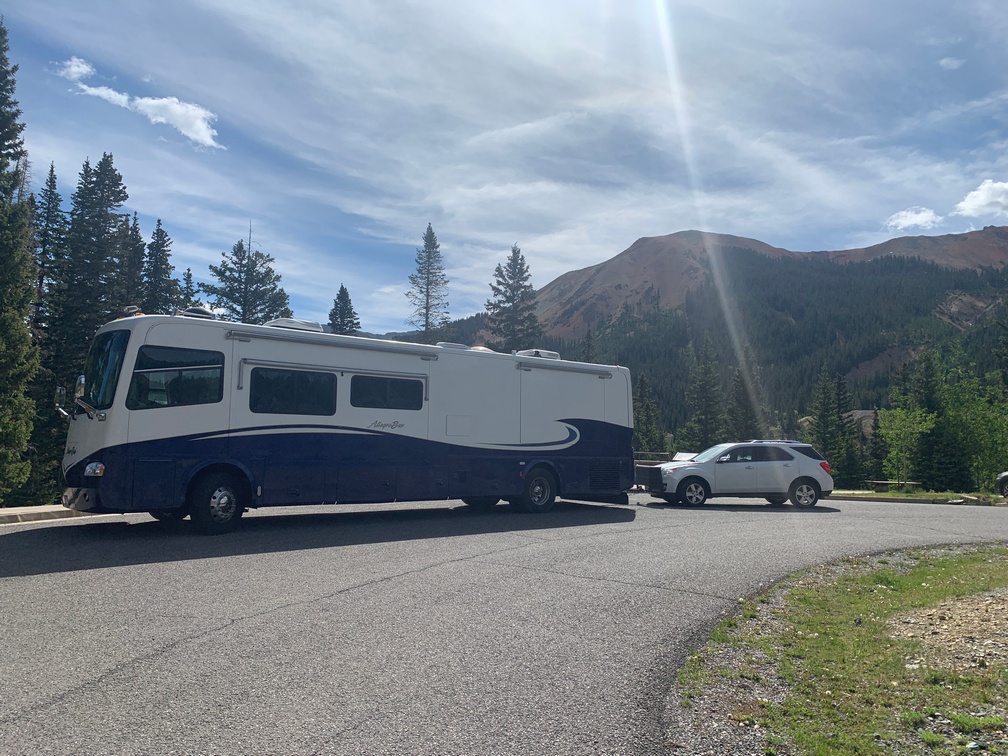Having the Bluetooth (BT) connectivity to my solar controllers was to me a necessity so I went with the Victron line of controllers after looking at what was available. The issue that came up was very short range for the Bluetooth connectivity. This was due to mounting them inside the electronics bay, a metal compartment at the rear of the bus! That all aluminum bay is acting as a Faraday cage which made the connection from a phone or tablet a very short range affair. Basically I can only connect to it from the RV’s bedroom located right above that bay. I found that I could also add a Victron Bluetooth Dongle to one of the charge controllers and mount that up inside a bedroom cabinet allowing my phone to access it from the front seat of the coach. That was nice but now that we have two controllers and the Victron Connect App cannot view both controller screens at the same time. The App allows only one connection at a time. That’s very limiting in my opinion when you have two controllers charging one set of batteries.
I had read about the Victron VRM portal that allowed a couple of their accessory devices, the Venus GX or the Victron Color Control GX to upload the solar data from multiple devices like controllers, battery monitors and many other devices Victron Energy produces to a website that you can access from anywhere with an internet connection.
I looked at buying one of those devices but they are pretty costly and didn’t feel the need to spend that kind of money just for the convenience. So I starting looking around to see if there was another way to do the same thing.
Turns out there is. Those devices firmware (actually their OS) is in the public domain. (GNU) so I looked around and found to find a device someone has ported it to. I found it ported to Raspberry Pi (RPI). Currently they are $38 so I pulled the trigger and ordered one to see if I could make this work for me.
I had a few old 2 GB microSD card (had a bunch of them from over the years laying around) So I downloaded the Venus OS from a repository on the web. I then burned it to a microSD card and once the RPI arrived I pushed it into the slot on the underside of the little board (RPI) and then plugged in a micro USB adapters power cord into the power port and an Ethernet cable into its port and powered it up.
Bamm, it booted up and finished with the Victron Logo on the screen and stopped at the command prompt. I typed in ifconfig hit enter and it showed me the IP address it had received from my home networks router. I walked back to my desk and put that address into my web browser and connected to the device. (It was a bit more complicated for me because at first I downloaded a version of the OS that didn’t support that new RPI device. v2.30 or above is needed)
That is the required version to run on the B+ device (newest device available when I did this, early 2019) is here in the development folder: https://updates.victronenergy.com/feeds/venus/develop/images/raspberrypi2/ Those files change often so by the time you read this the working version may have been release to production and be here: https://updates.victronenergy.com/feeds/venus/release/images/raspberrypi2/ in the Released area.
I also had to get a couple USB to VE Direct cables that connect from the RPI’s USB ports directly to the Victron Controllers. I used a phone power supply i had laying around to power it until I could get a power supply to hard wire into the bay. Hard wired 12v to 5v power supply
In order to burn the image I downloaded I needed a minimum of a 2 GB microSD card. If you don’t have any lying around this link will give you two cards for very little money. SanDisk 32GB MicroSD HC Ultra Uhs-1 Memory Card, Class 10 2 GB cards might be found on EBAY. But these new 32 GB ones are extremely cheap.
First thing I had to do to the card is format it, I used SD Card Formatter, the newest one from there. I always scan new downloads with all my virus and malware scanners prior to running and unzipping them to my laptop. After a successful card format I used this free tool to burn the downloaded VenusOS image to that card. Win 32 Disk Imager. In all, I have $109 into the install now that its done. 1/3rd the cost of a Venus GX and 1/5th the cost of a Color Control GX device. There may be a way to use Bluetooth to connect to the controllers negating the need for the special USB cables but I am not sure how to do that yet. Maybe someone else can try and let me know. We were leaving for the 59th Escapade the following week so I took the easy way and bought the two inexpensive cables from Bay Marine here in San Diego.
I was able to look at my charging information while attending seminars at the Escapade in Tucson. I had setup my device to upload info every 5 minutes, you can lower that to every 1 minute but I only did that while testing it, then I moved it back to every 5 minutes. Now I want to get my battery monitor talking to it before we head for Alaska this summer.